Sections: Data Category CSV Format Table Example List Example Uploading
Data Categories
Each datum in an iExperiment.net is identified by a data category. A data category contains information on datum’s category name, header used in lists and tables, a data type and units. Not all data categories have units. The header for each data category is optional; in its absence the data categories’ name will be used in lists and tables. Each data category has a unique identification (id). Data categories can be shared among experiment records. A number of data categories are listed in the table below.
| Name | Header | Type | Units | Id |
|---|---|---|---|---|
| Sample Identification | string | sampleIdentification | ||
| Sample Identification | Sample Id | string | sampleIdentification-1 | |
| Molecular Weight | Molecular Wt. | decimal | D | molecularWt |
| Number of Residues | # of Residues | integer | numberOfResidues | |
| Time | time | time | ||
| Date | date | date | ||
| Image | graphic | image |
Note, that in the table above there are two categories named “Sample Identification”. One has a header and the and the other one does not. Each data categories has a unique data category Id.
Comma Separated Values (CSV) Sample Sets
Both list and table are represented in sample sets. List is simply a table with only a single sample row.
To upload a sample set into iExperiment you need to create a comma separated values (CSV) sample set. As the name suggests all of the information is separated by commas. The information in a sample set CSV file is arranged in columns of data that share the same data category. The first two rows describe the sample set’s identification (id) and name. The next four row contain information on the data categories, and the remainder of the rows contain the data. The details are:
| Line # | Row Identifier | Information | Example |
|---|---|---|---|
| 1. | tableId: | Table Identification | tableId:,example-table,, |
| 2. | tableTitle: | Table Title | tableTitle:,Example Table,, |
| 3. | dataCategory:id | Data Category Identification | dataCategory:id,residueName,numberOfResidues,molecularWt |
| 4. | dataCategory:name | Data Category Name | dataCategory:name,Residue Name,Number of Residues,Molecular Weight |
| 5. | dataCategory:header | Data Category Header | dataCategory:header,,# of Residues,Molecular Wt. |
| 6. | dataCategory:dataType | Data Category Data Type | dataCategory:dataType,string,integer,decimal |
| 7. | dataCategory:units | Data Category Units | dataCategory:units,,,g mol<sup>-1</sup> |
| 8+ | sample # | Sample, where # is the sample number | sample 1,Ala,25,8.17 |
Note a comma at the end of a row in a sample set CSV file is interpreted as an empty entry.
Sample Sets Table Example
An example of a small sample set with three data categories and four samples in CSV format is shown below.
tableId:,example-table,,
tableTitle:,Example Table,,
dataCategory:id,residueName,molecularWt,chemicalFormula
dataCategory:name,Residue Name,Molecular Weight,Chemical Formula
dataCategory:header,,Molecular Wt.,
dataCategory:dataType,string,decimal,string
dataCategory:units,,g mol<sup>-1</sup>,
sample 1,A = Ala,89.09,C3H7NO2
sample 2,C = Cys,121.16,C3H7NO2S
sample 3,D = Asp,133.1,C4H7NO4
sample 4,E = Glu,147.13,C4H9NO4
A couple of things worth noting in this example are:
- Both tableId: and tableTitle: have the same number of columns as the data categories; note the two trailing commas in these rows.
- The only header supplied is “Molecular Wt.”
- HTML is used to put a superscript on the molecular weight units g mol-1.
The resulting sample set table would appear in the iExperiment.net record like:
| Residue Name | Molecular Wt. (g mol-1) | Chemical Formula |
| A = Ala | 89.09 | C3H7NO2 |
| C = Cys | 121.16 | C3H7NO2S |
| D = Asp | 133.1 | C4H7NO4 |
| E = Glu | 147.13 | C4H9NO4 |
Sample Sets List Example
An example of a simple sample set list in CSV format is shown below. This is just the table above with only a single sample row.
tableId:,example-list,,
tableTitle:,Example List,,
dataCategory:id,residueName,chemicalFormula,molecularWt
dataCategory:name,Residue Name,Chemical Formula,Molecular Weight
dataCategory:header,,,Molecular Wt.
dataCategory:dataType,string,string,decimal
dataCategory:units,,,g mol<sup>-1</sup>
sample 1,A = Ala,C3H7NO2,89.09
A couple of things worth noting in this example are:
- The only header supplied is “Molecular Wt.”
- <sup> in HTML is used to put a superscript on the molecular weight units g mol-1.
- The resulting sample set list is displayed vertically, see below.
The resulting sample set list would appear in the iExperiment.net record like:
| Residue Name | A = Ala |
| Chemical Formula | C3H7NO2 |
| Molecular Wt. | 89.09 (g mol-1) |
Uploading a Sample Sets
To upload a sample set into a results section:
- Select the position you would like to insert your list or table in the section, and open the “add subsection” panel on the right hand side of section at this position. In an empty Results section there are two insertion positions, one above the empty text section and one below it.

This will open the a dialog box, shown below, at the position in the record you have chosen.
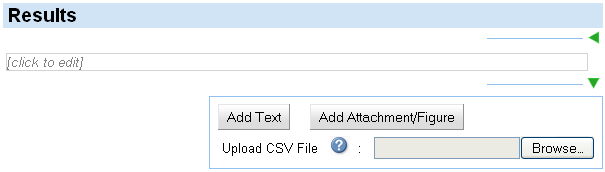
The dialog box can be closed by clicking on the close arrow on the right hand side of the box.
- Click on the Upload CSV File: [Browse...] button.
- Browse to your sample set CSV file.
- Click on the “Open” button.
If the upload is successful, your list or table will appear in that results section.
